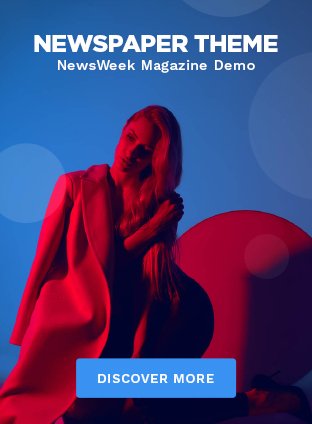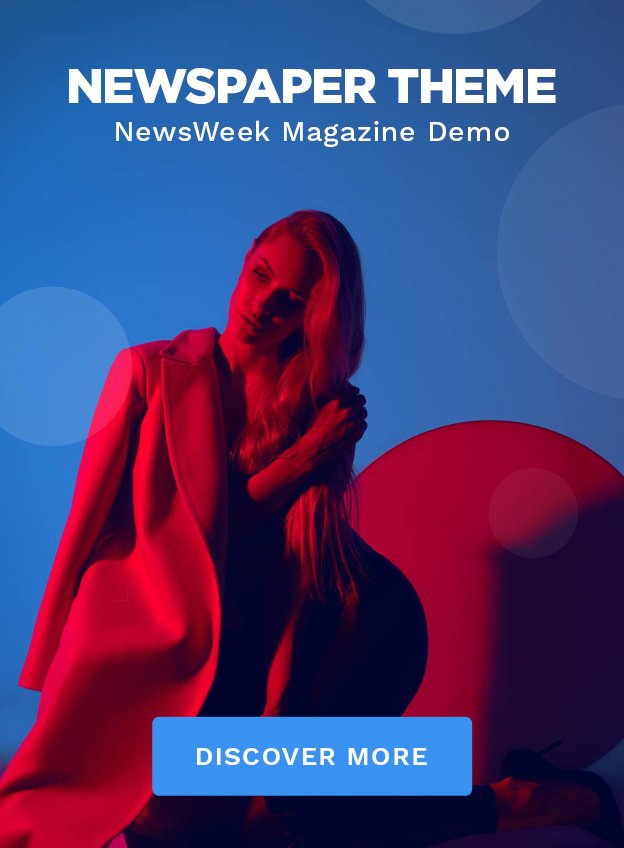Unraid is a popular operating system for creating Network Attached Storage (NAS) setups. It offers flexibility, user-friendliness, and a powerful platform for managing storage. One of its valuable features is the ability to work with unassigned devices, which are drives that are not part of your Unraid array. Many users want to print titles or filenames from folders on these unassigned drives for easier reference or backup purposes. In this article, we will guide you through the process of printing titles on the Unraid unassigned folder, step-by-step.
Understanding Unassigned Devices in Unraid
Before diving into the steps to print titles on Unraid unassigned folders, it’s crucial to understand what unassigned devices are. In Unraid, any storage device that is not part of the main array is referred to as an “unassigned device.” These can be external hard drives, USB sticks, or even additional internal drives that you may not want to add to the array. The Unassigned Devices plugin in Unraid allows users to access and manage these drives with ease.
Unassigned devices are great for temporary storage, backups, or handling specific projects. However, managing files on these devices can sometimes be tricky, especially if you need to print a list of file titles from a folder. Fortunately, there are several ways to make this task easier, and we’ll walk you through them.
Why Print Titles on Unraid Unassigned Folder?
Printing file titles from an unassigned folder in Unraid can be incredibly helpful for various reasons. You may want to:
- Create a physical backup of filenames for reference.
- Organize large collections of media or documents.
- Share a list of files with others.
- Easily track what files are stored on which device.
Regardless of your reason, the ability to print titles on Unraid unassigned folder adds a layer of convenience to your storage management. Let’s explore how to do it.
Steps to Print Titles on Unraid Unassigned Folder
Here’s how you can print titles on the Unraid unassigned folder:
Step 1: Install the Unassigned Devices Plugin
Before you can access unassigned folders and print titles, you need to install the Unassigned Devices plugin if you haven’t already.
- Go to the Unraid web interface.
- Navigate to the “Plugins” tab.
- Click “Install Plugin” and paste the URL of the Unassigned Devices plugin.
- Hit “Install” and wait for the plugin to be added to your system.
Once installed, you will be able to see and manage all your unassigned devices within Unraid.
Step 2: Access the Unassigned Folder
To print titles on the Unraid unassigned folder, you first need to access the folder that holds the files you wish to print. Unraid makes this easy with the Unassigned Devices plugin.
- From the Unraid Dashboard, navigate to the “Main” tab.
- Scroll down to find your unassigned devices listed.
- Mount the unassigned drive that contains the folder you need.
- Once mounted, click on the device to view its contents.
- Navigate to the folder that holds the files whose titles you want to print.
Step 3: Use the Command Line to List File Titles
Now that you’ve accessed the folder, you need a method to list the file titles. One of the most efficient ways to do this on Unraid is by using the command line.
- Open a terminal session in Unraid. You can do this by clicking on the terminal icon in the upper right corner of the web interface.
- Navigate to the unassigned folder where your files are stored. You can do this by typing:
bash
Copy code
cd /mnt/disks/[unassigned_device_name]/[folder_name]
Replace [unassigned_device_name] with the name of your unassigned device and [folder_name] with the folder’s name.
- Once inside the folder, use the ls command to list the file names:
bash
Copy code
ls > filenames.txt
This will create a text file named filenames.txt that contains all the file titles in the folder.
Step 4: Transfer the File for Printing
Now that you have a file containing the titles of the files in the unassigned folder, you need to transfer this file to a system where you can print it.
- Download the filenames.txt file to your local machine using the Unraid web interface or any file-sharing service you have set up.
- Once downloaded, open the file in any text editor (Notepad, TextEdit, etc.).
- Print the file using your computer’s print function.
Step 5: Organize the Titles Before Printing (Optional)
Before you print titles on the Unraid unassigned folder, you might want to organize or clean up the list of filenames. For example, you can alphabetize the list or remove unwanted files from the list. You can also format the list in a way that’s easier to read once printed.
If you want to organize the titles, simply open the filenames.txt file in a spreadsheet program like Excel or Google Sheets and manipulate the data as needed. Once you’re satisfied with the list, you can print the titles directly from the spreadsheet.
Alternative Methods to Print Titles on Unraid Unassigned Folder
While the command line method is a common way to print titles on Unraid unassigned folder, there are alternative methods you can explore:
- File Management Software: Some users prefer to use third-party file management tools that are compatible with Unraid. These tools often allow you to export folder contents as a list, which you can then print.
- Scripting: If you are comfortable with scripting, you can create a small bash script that automates the process of listing file titles and sending them to a printer directly.
Conclusion
Managing unassigned devices in Unraid offers great flexibility, and being able to print titles on the Unraid unassigned folder can help keep your files organized. Whether you’re managing large media libraries, creating backups, or simply sharing file names with others, this feature is a great way to stay organized. By following the steps outlined in this article, you can easily print titles on Unraid unassigned folders and streamline your storage management tasks. With just a few simple commands, you’ll have a list of file titles ready to print, making your life a lot easier. Whether you choose the command line method or an alternative approach, the ability to print file titles adds a useful layer to Unraid’s already robust functionality.